Fix My Mic Speaker
Remove water from your Phone’s Mic Speaker
How Fix My Speaker Works?
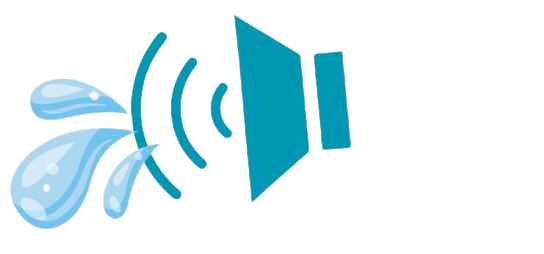
Two Effective Cleaning Methods
Fix My Speaker uses two powerful methods to fix speaker issues. They are Sound Wave Mode and Vibration Mode. Sound Wave Mode emits special tones. These tones are at different frequencies. They act like tiny brooms to sweep away water and dust. In contrast, Vibration Mode delivers gentle vibrations. They shake off stubborn debris and add to the cleaning process. This makes for a thorough and effective result.
Simple Steps for Optimal Results
Using Fix My Speaker is a breeze. Simply select your preferred mode—Sound Wave or Vibration—and let the app work its magic. We recommend running each mode 2-3 times for best results. Remember, this isn’t a one-time fix-all solution. Feel free to repeat the process when your speaker needs a refresh. And if issues persist, it might be time to seek professional assistance.
Prevention Tips for Speaker Maintenance
Prevention is key to maintaining clear-sounding speakers. Alongside Fix My Speaker, adopting preventive measures can help mitigate future issues. You can keep your speakers in prime condition. You can do this by using protective cases. You can also do it by practicing mindful cleaning habits. And should you need a deeper clean, Fix My Speaker will always be here to assist.
FAQs
Q: Why is my microphone not working on my speaker?
A: Several factors could be at play. These include wrong settings, software conflicts, or hardware problems. Start by checking audio settings. Ensure that you select the microphone as the input device. If issues persist, consider restarting your device or seeking professional help.
Q: How do I improve the sound quality of my speaker’s microphone?
A: Enhancing sound quality involves adjusting settings, minimizing background noise, and optimizing microphone positioning. Additionally, adjusting equalizer settings can enhance voice clarity and reduce unwanted frequencies.
Q: Can I fix physically damaged mic speakers myself?
A: Repairing physical damage can be challenging without technical expertise. Small issues may need tools. But, big problems need pros to avoid more damage.
Q: What steps should I take if my mic speaker stops working during a call or recording?
A: Start by checking for mute settings or low volume levels. If problems persist, try reconnecting the device or restarting your software/application. For wireless speakers, ensure they are charged and within range, and consider restarting your device if glitches persist.
With Fix My Speaker by your side, you can enjoy uninterrupted, high-quality audio whenever and wherever you go.
